Email Giveaway for Limited Contacts Automation Recipe
ActiveCampaign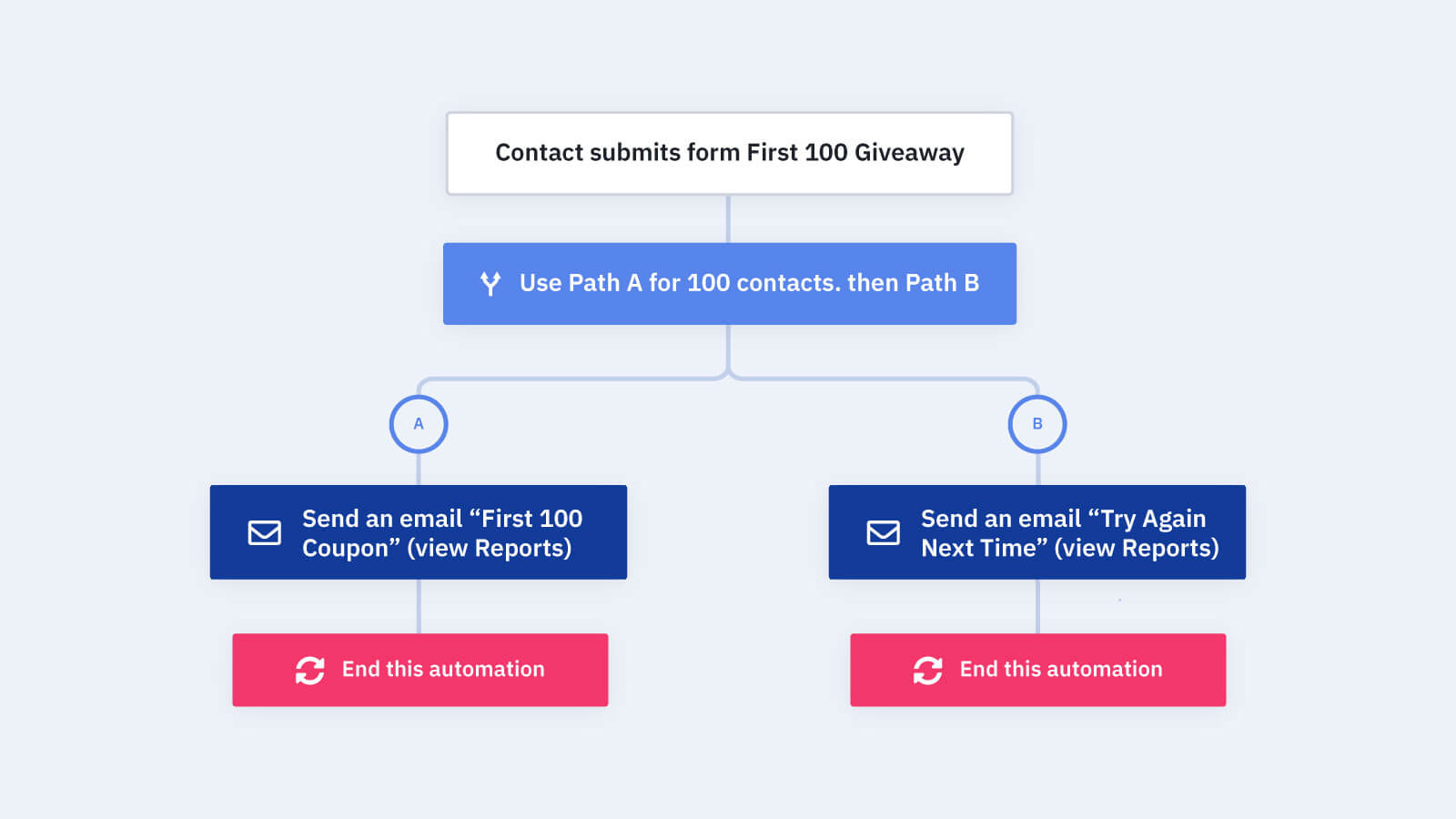
Contests and giveaways are a great way to generate leads and build your email list. Exchanging a limited time deal, email coupon, giveaway, or special offer for a contact's name and email address is a proven email marketing strategy.
But, how do you run a giveaway with email? How do you limit the special offer to a set amount of contacts?
The "Email Giveaway for Limited Contacts" automation recipe automates the process and sends the limited time deal to your contacts until the limit is reached, then sends the additional email contacts an email thanking them for their interest.
This automaton recipe helps you:
- Capture contacts for your email list
- Generate leads for your business
- Create urgency for your contacts to take action for a limited offer
- Add value for your contacts/leads with a coupon or deal
- Increase email engagement and improve email deliverability
Before importing this automation recipe into your ActiveCampaign account:
- Create an ActiveCampaign form for your contacts to enter for a chance to win
- (Optional) send a contest announcement email to your existing email list to create urgency and increase awareness
Here's how the automation recipe works:
1. The automation is triggered when a contact submits your ActiveCampaign to enter the drawing
2. The automation uses a split action to route the contacts down 1 of 2 paths. Path A is for the first 100 contacts to submit the form, Path B is for the remaining contacts. (Note: you can change the amount of contacts that are routed down each path, as well as the conditions that determine the path. In this example we use a "first come, first served" rule, but you can choose the split condition that makes the most sense, or look at this recipe for a date-based contact split)
3. If the contact is in the first 100 contacts to submit the form, the automation sends them down Path A and sends an email with the special offer and ends the automation
4. If the contact is NOT in the first 100 contacts to submit the form, the automation sends them down Path B and sends an email thanking them for participating and to try again next time, then ends the automation
Get started today
Try it free. No credit card required. Instant setup.
