Loyalty Program: Add Points After Purchase (Automation Recipe)
ActiveCampaign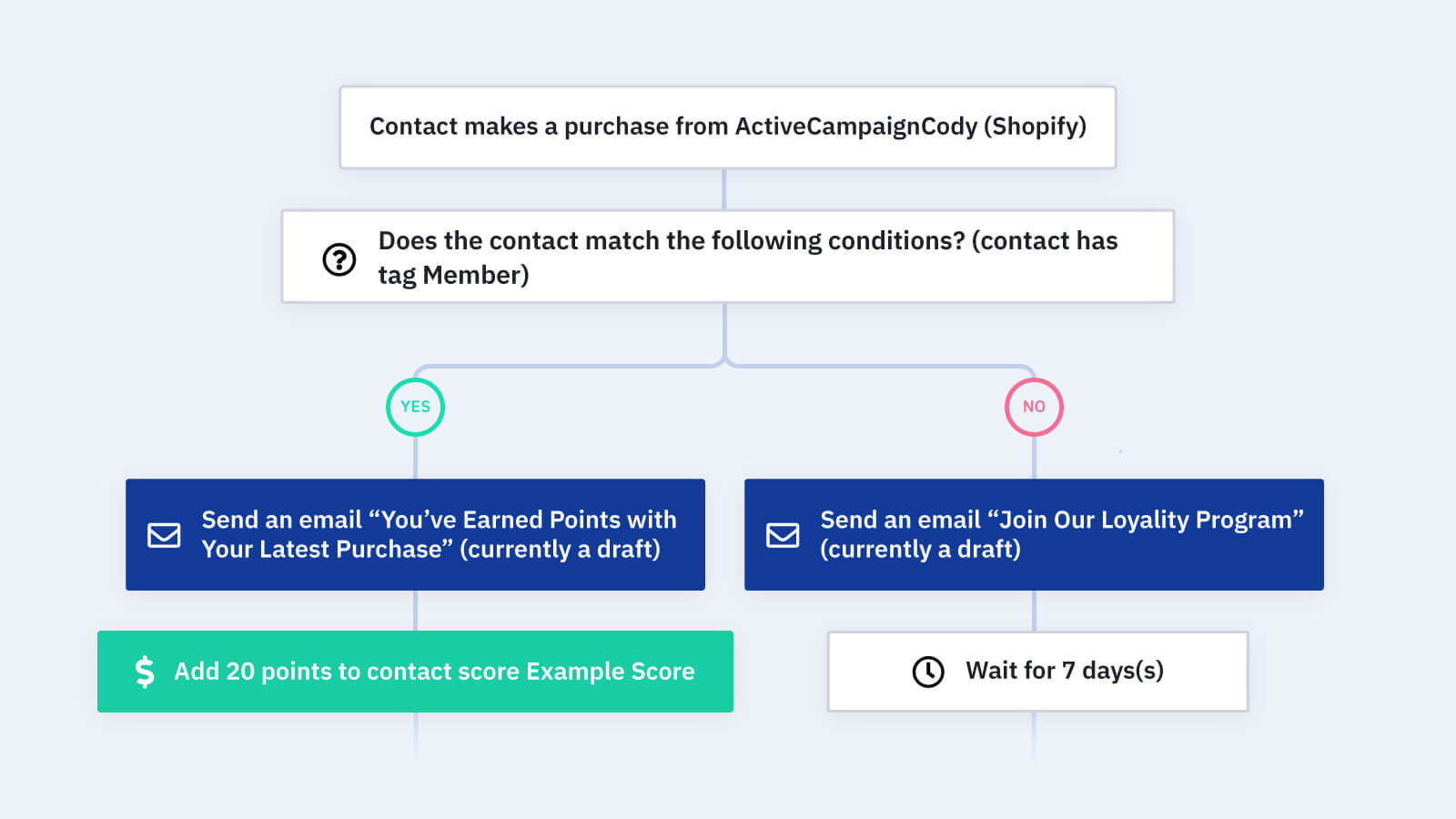
How do you track points for your customer loyalty program?
When a customer makes a purchase, this automation adds points to their loyalty score -- or encourages them to join your loyalty points program.
A point-based loyalty program can help you retain customers. It costs at least 5x more to acquire a new customer than to keep an existing one, so rewarding customer loyalty through a frequent buyer program can help your business save money and increase retention.
One way to create a customer rewards system is by offering points for purchases -- especially if you reward customers based on how often they buy. 68% of customers say coupons generate loyalty, and 57% of consumers join frequent buyer programs to save money.
With this automation, you can reward a purchase with points if the customer is already a member of your loyalty program. If the customer is not a member of your loyalty program, the automation sends them an email letting them know that they earned points on their purchase. To get those points, all they need to do is sign up for your membership program. If they sign up within your time limit, the points are added to their account.
Before importing this automation, build out scoring in ActiveCampaign for your customer loyalty program.
Here's how the "give points after purchase" loyalty program automation works:
1. The automation is triggered when a customer makes a purchase through your ecommerce store. Make sure you choose the ecommerce store you want to associate the loyalty program with. If all purchases from any of your stores go to the same loyalty program, feel free to choose any ecommerce store. If you don't use an ecommerce integration to track purchases in ActiveCampaign, create a trigger for how you track purchases (tags, event tracking, etc.).
2. An If/Else condition checks whether the contact associated with the customer is a member of your loyalty program.
3. If the contact is already a member of your loyalty program, the automation sends them an email letting them know that they earned points on their most recent purchase.
4. The automation adds 20 points to the contact score. You can choose the score you wish to adjust and how many points you want customers to earn per purchase. The score should be tied into your loyalty program. If you track your loyalty program through an external program, you can create a webhook or other integrated action to replace this scoring step.
5. If the contact is not already a member of your loyalty program, the automation sends them an email encouraging them to join. The email should let the contact know that they will receive points on their most recent purchase if they join the program within a set amount of time. Make sure you share the benefits of the loyalty program to incentivize the customer to join.
6. The automation waits 7 days. Feel free to adjust this wait step.
7. An If/Else condition checks whether the contact is a member of your loyalty program.
8. If the contact is a member of your loyalty program, the automation adds 20 points to their contact score. The automation ends.
9. If the contact is not a member of your loyalty program, the automation ends.
Get started today
Try it free. No credit card required. Instant setup.
