Contact Scoring for Site Visits Automation Recipe
ActiveCampaign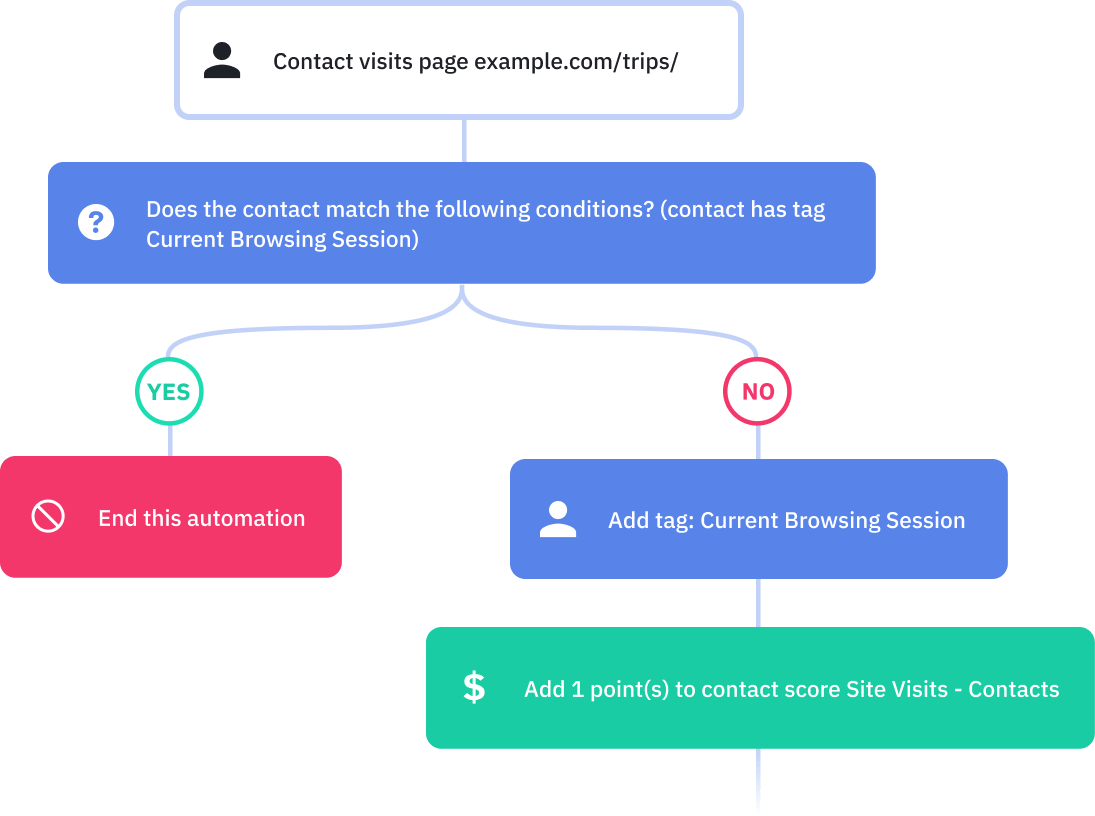
Track how often your contacts visit your website with this automation. With site tracking and lead scoring, you can track website visitors, so you know how engaged your contacts are and what they're interested in.
Site tracking lets you see what products and information your contacts are most interested in -- and how often they revisit those pages. Once you know that, you can follow up to convert more customers.
When a contact visits a specific page (or pages) on your website within a specific date range, track their engagement by adding points to their contact score in the ActiveCampaign CRM. Create a lead scoring model that adds points based on the frequency of a contact's site visits.
The score from this automation lets you see how engaged the contact is or -- when used with a product page -- that they are thinking about a purchase. You can use this score to trigger other automations. For example, if a contact visits a product page 5 times, you can set up an automation triggered by the contact score that sends them an email with a discount on that product.
Before you import this automation, build out a unique contact or deal score to track website visit frequency. The point count for this separate site visit score should decrease over time. This lets you see how engaged a contact is within a certain date range.
Here's how the contact scoring for site visits automation works:
1. The automation is triggered when a contact visits a certain page (or pages) on your website. You can choose one URL, or add an asterisk at the end of any URL to create a "wildcard" -- this tracks any URL that starts with the same structure to work. For example, we have the URL set to example.com/trips/*, which will track contacts visiting any /trips/ pages.
2. An If/Else condition checks for the tag "Current Browsing Session." This makes sure that the automation doesn't count multiple page visits in a single browsing session.
3. If the contact has the "Current Browsing Session" tag, the automation ends.
4. If the contact does not have the "Current Browsing Session" tag, that means that this is their first visit to the site within the given date range. The automation assigns them the "Current Browsing Session" tag.
5. The automation adds points to the contact's site visit score. You can use this score to trigger other automations based on the contact's engagement and interests.
6. The automation waits 30 minutes for the average browsing session to end. Feel free to adjust the time to what makes sense for your business.
7. The automation removes the "Current Browsing Session" tag, which lets the contact gain more points for their score if they revisit the page (and re-enter the automation) later.
8. The automation ends.
Get started today
Try it free. No credit card required. Instant setup.
