Black Friday: Targeted Follow-Up Email Automation Recipe
ActiveCampaign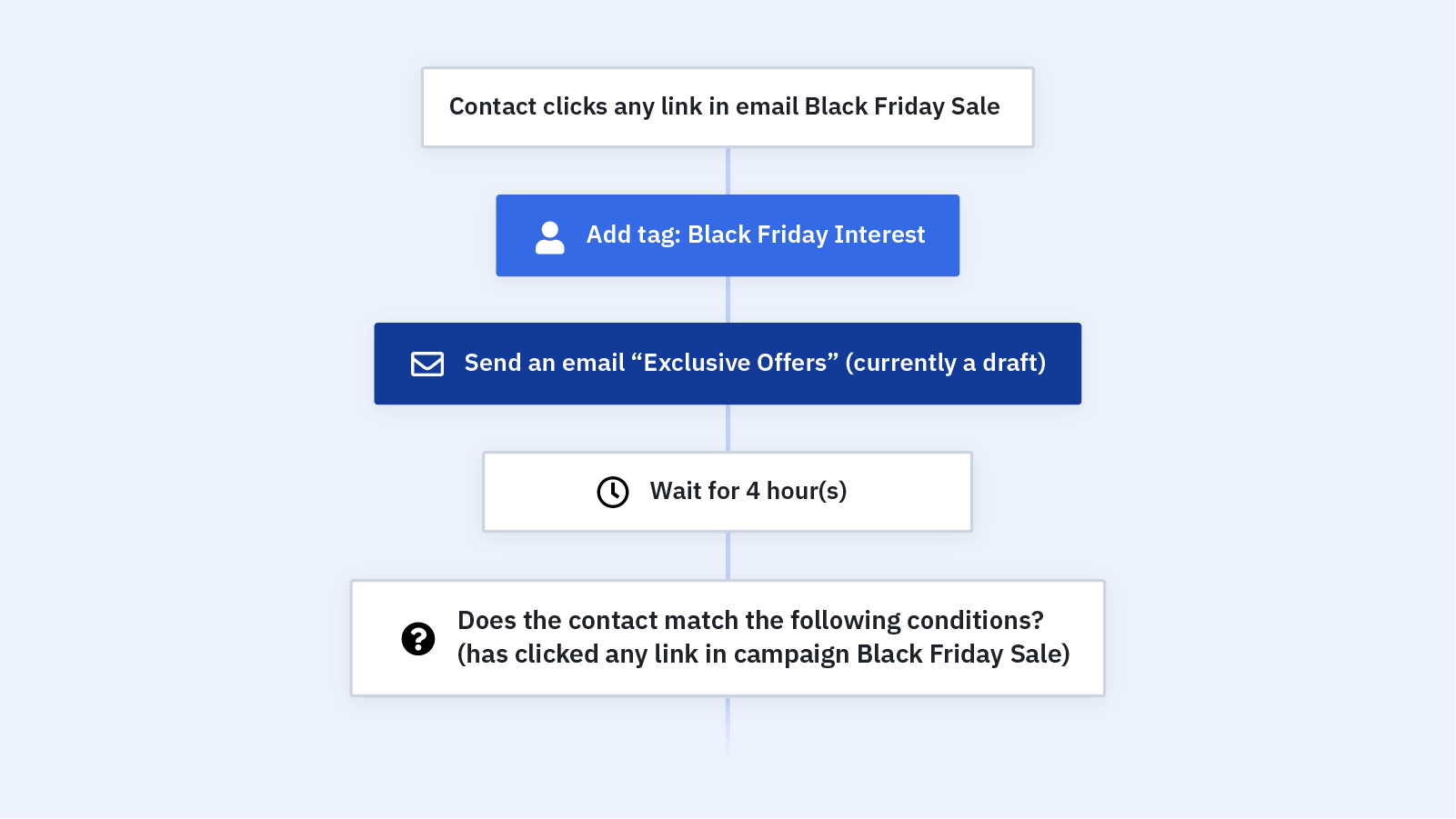
Send your contacts special deals and offers based on the products they show interest in during your Black Friday email campaigns. Use this automation to track which product categories contacts click on in your emails, then share more information on exclusive offers in that product category.
Black Friday and Cyber Monday ecommerce sales continue to break yearly records. 74% of Americans planned to open their wallets over the Black Friday weekend in 2018 -- follow-up emails build on that momentum to help you convert more leads.
When you send more targeted Black Friday follow-up emails:
- You show your contacts you understand them, which builds brand loyalty
- Your contacts are more likely to find a product they love -- and convert
- You keep your brand and products top-of-mind during the biggest shopping days of the year
Before you import this automation, set up your lead-in Black Friday email campaigns. Make sure your Black Friday emails have:
- Strong subject lines
- Clear value
- Great email copy
- Branded visuals
- A sense of urgency
- A mobile-optimized layout
Here's how the Black Friday: Targeted Follow-Up Email automation recipe works:
1. The automation is triggered when a contact clicks any link in your lead-in Black Friday email. You can adjust this trigger or build additional triggers based on your Black Friday campaigns.
2. The automation tags the contact with "Black Friday Interest." You can use this tag for segmenting and reporting beyond this automation.
3. The automation sends the contact an email letting them know that they will receive more details and offers tailored to their interests.
4. The automation waits 4 hours.
5. An If/Else condition checks whether the contact clicked the first product category link in the lead-in email. (Let's call this Product Category 1.) The automation uses link tracking to check which link the contact clicked.
6. If the contact clicked the Product Category 1 link in the lead-in email, the automation sends the contact an email highlighting deals and offers on products in Product Category 1.
7. If the contact did not click the Product Category 1 link in the lead-in email, an If/Else condition checks whether the contact clicked on the Product Category 2 link in the lead-in email.
8. If the contact clicked the Product Category 2 link in the lead-in email, the automation sends the contact an email highlighting deals and offers on products in Product Category 2.
9. If the contact did not click the Product Category 2 link in the lead-in email, the automation ends. If you have more than 2 product category links in the lead-in email, add more If/Else conditions here.
Get started today
Try it free. No credit card required. Instant setup.
